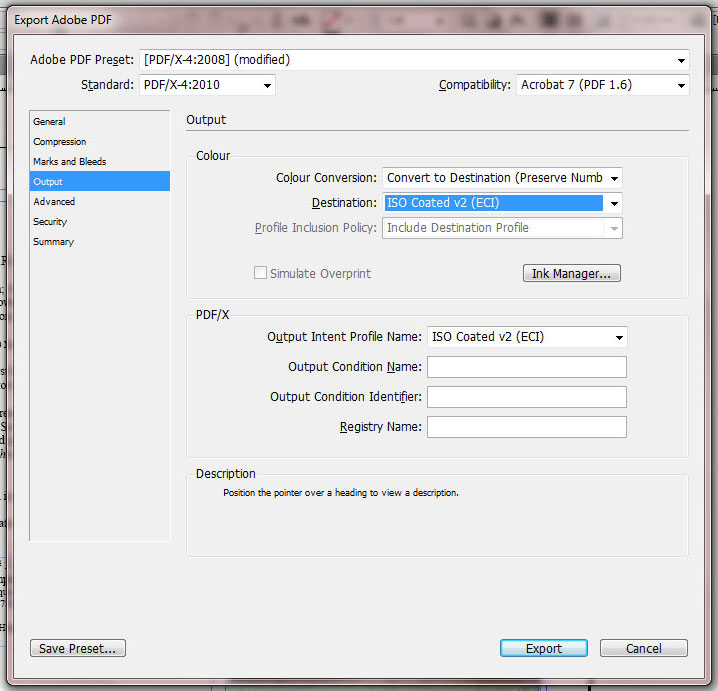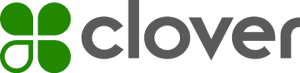Digital Printing
If you book is being printed digitally (please refer to our estimate if you are not sure how your book is being printed) then please ensure the following options are selected when creating your PDF file.
Choose File → Adobe PDF Presets → [PDF/X-1a:2001].
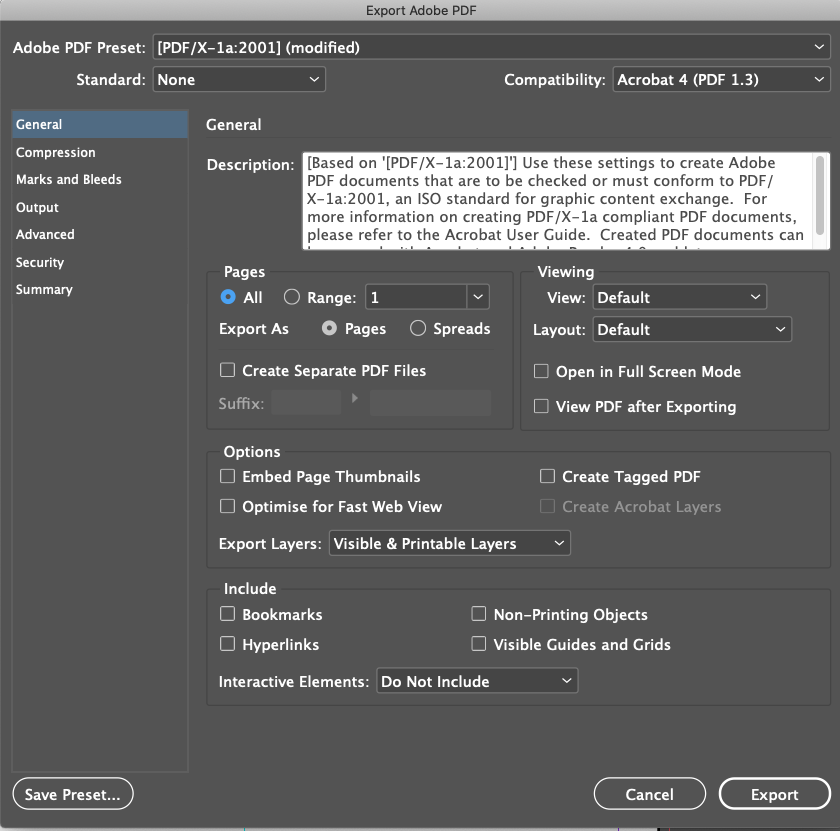
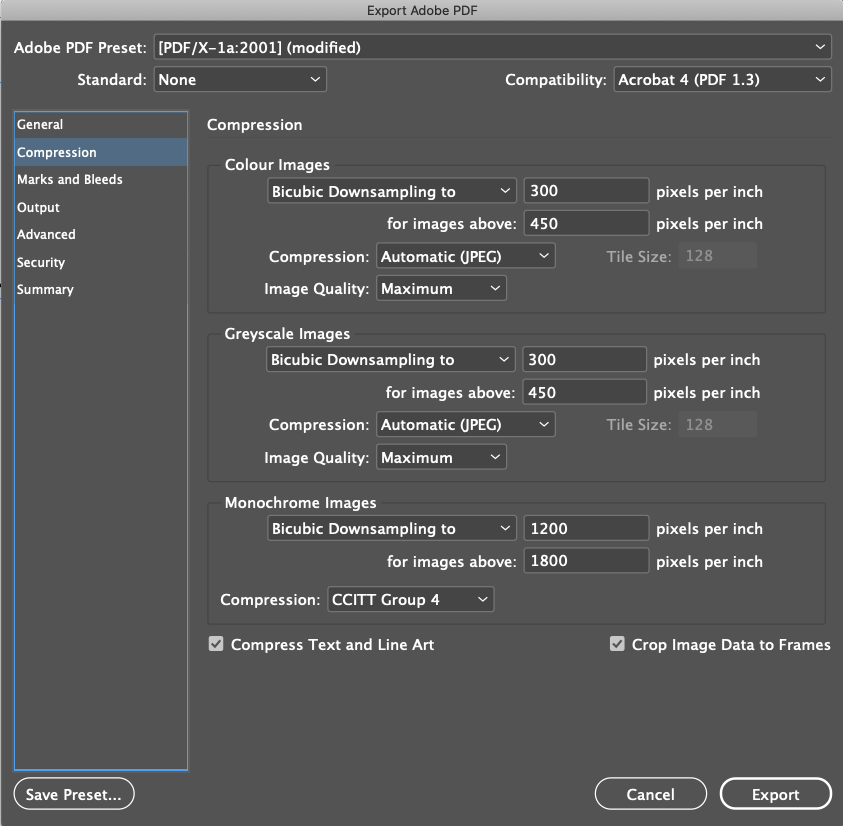
Under Marks and Bleeds make sure that Crop Marks are ticked and under All Printers Marks, Type = Default, Weight = 0.25 pt, Offset = 5mm.
For a paperback under Bleed and Slug tick Use Document Bleed Settings and change the Bleed setting on Top, Bottom, Inside and Outside from 0mm to 3mm.
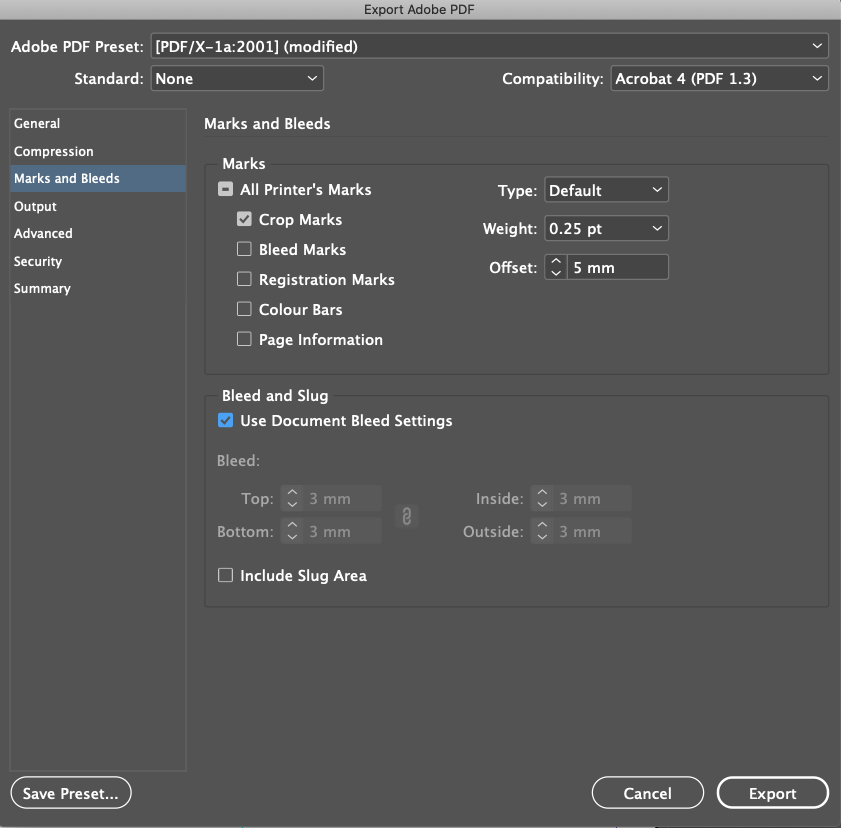
The final stage is to go to the Output section and in Color Conversion field choose Convert to Destination (Preserve Numbers) and in Destination choose Coated FOGRA39 (ISO 12647). Make sure Output Intent Profile Name also says Coated FOGRA39 (ISO 12647). Then press Export to create the PDF.
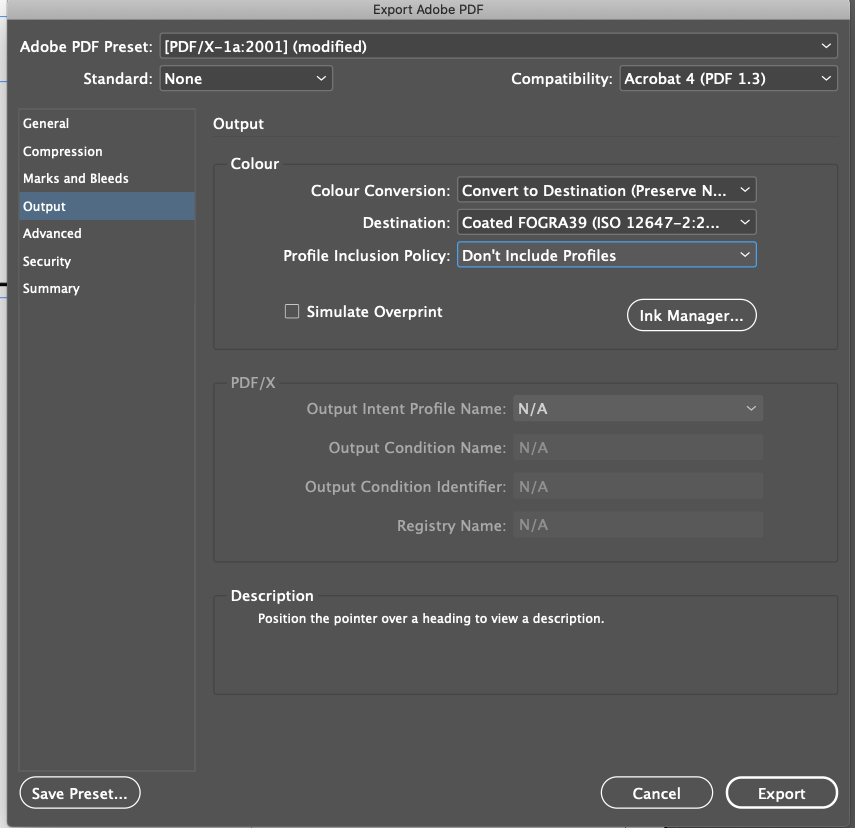
Offset Litho Printing
If you book is being printed offset litho (please see to our estimate if you are not sure how your book is being printed) then please ensure the following options are selected when exporting your file:
To create the PDF please choose File → Adobe PDF Presets → [PDF/X-4:2008]
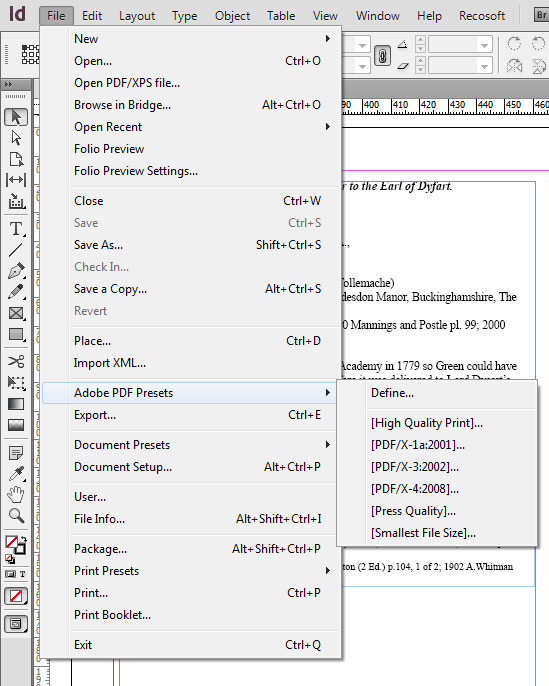
Under Marks and Bleeds make sure that Crop Marks is ticked under All Printers Marks, Type = Default, Weight = 0.25 pt, Offset = 5mm. Then under Bleed and Slug make sure that Use Document Settings is ticked. If you are producing a paperback then change the Bleed setting on Top, Bottom, Inside and Outside from 0mm to 5mm.
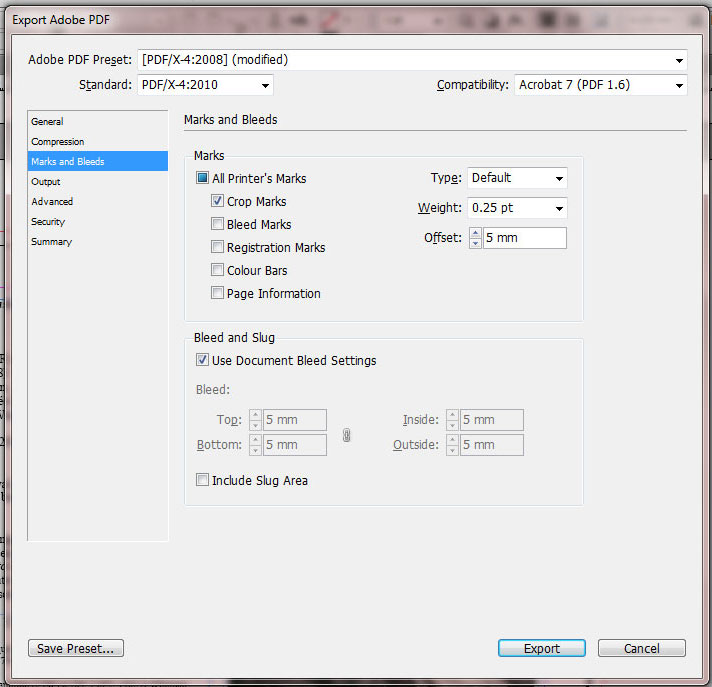
If you are producing a hardback then change the Bleed setting on Top, Bottom, Inside and Outside from 0mm to 18mm.
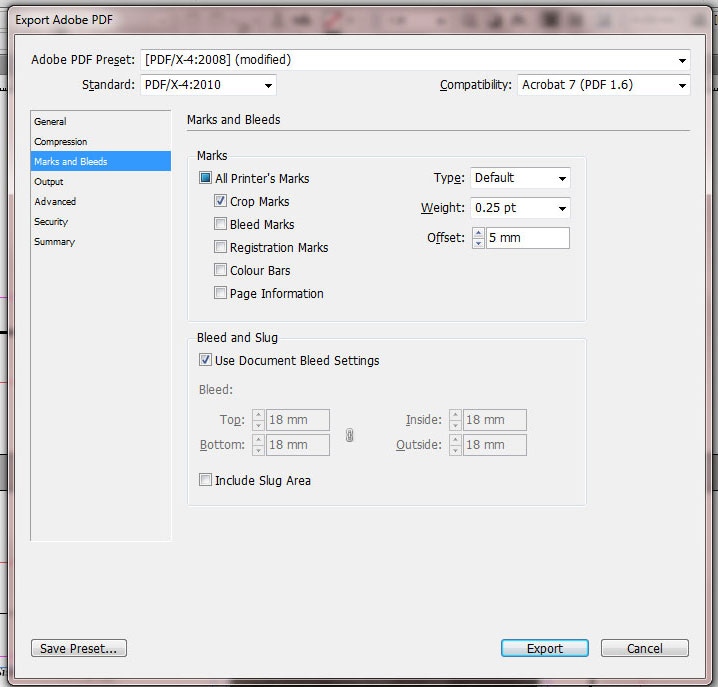
The final stage is to go to the Output section and in Color Conversion field choose Convert to Destination (Preserve Numbers) and in Destination choose ISO Coated v2 (ECI). Make sure Output Intent Profile Name also says ISO Coated v2 (ECI). Then press Export to create the PDF.